We all get behind on email. Whether it’s an email backlog of 100s or 1000s or more, it is possible to get through it all. Eventually.
I currently manage 3 inboxes: my personal inbox, one for my job, and one for my husband’s business. I got behind on a few of these inboxes and recently got back on top of my email game so they are all back to zero on a regular basis. Here are my top tips for taking back control of the never-ending onslaught of email.
Once an email inbox gets out of control, the best way to regain control is to set aside a large block or multiple large blocks of time to begin dealing with it again. It might be difficult to make this time, but it will be worth it once you achieve the goal of an empty inbox. When you achieve zero emails in your inbox, then you are in the position to manage your email on a daily basis.
Here are the steps I follow when one of my email inboxes gets out of control:
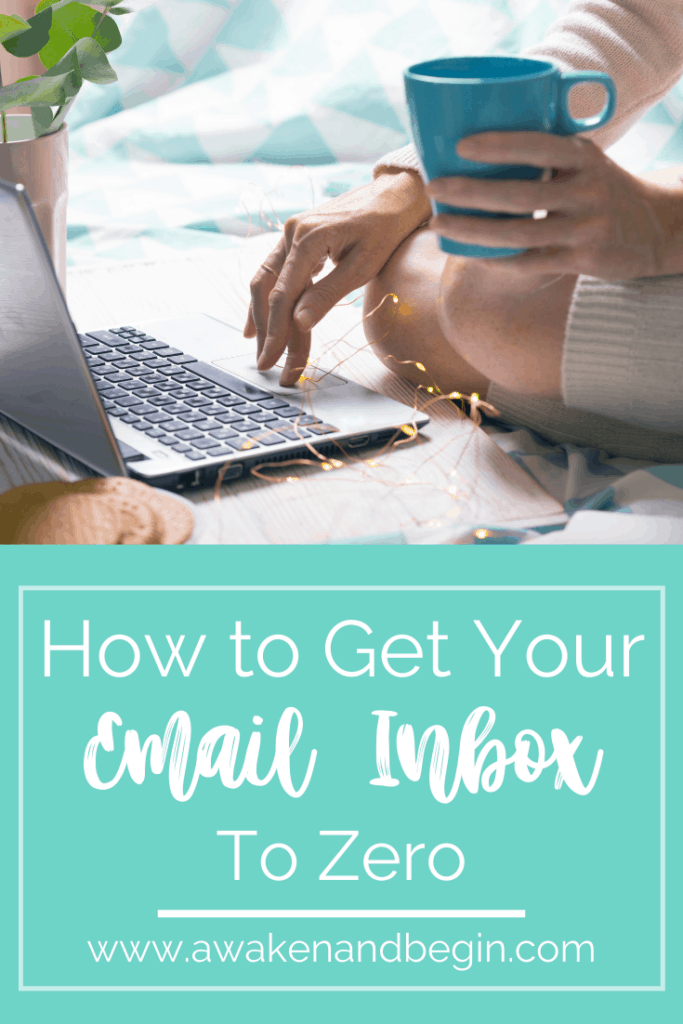
Step 1: Sort by From
When I sit down with my laptop and an out of control email inbox, the first thing I do is filter or sort the inbox by From. The options will look different depending on what email service you use or whether you are using the web version or desktop app, but you should have an option to sort your inbox by From.
You likely won’t be able to do this from an app on your phone, but I definitely recommend approaching the initial mess from a computer because you need all the features of your inbox available when you set out to clean it up. You can check email on your phone if you choose to once you get a grip on the inbox again.
The purpose of this strategy is to group similar emails together so you can make big strides in clearing out your inbox. For example, if it’s your personal email and you have a ton of notifications from Amazon from the span of the past 6 months, now you can quickly scan the subject lines to see if there is actually anything you need to do with the emails. Likely they are a bunch of confirmation emails and everything you need to know is right there in the subject line. You can select the first one and hit Shift + the last one you can see on the screen and deal with them in bulk, likely archiving or deleting these types of messages without even having to open them.
I go for the biggest groupings first, and the ones I don’t have to think about. It feels good to delete 50 or 100 emails all at once, so it helps keep you motivated. It can be totally overwhelming having 100s or 1000s of emails to deal with, but if you go for the easy ones first and get that number down as fast as possible, you start to believe you can get this thing under control.
Skip around and clear out as much as you can with this strategy. During this step I don’t deal with any single emails that aren’t grouped with others. Or if there’s a grouping you aren’t sure what to do with yet or have to think about it, just leave them and come back to this step later once you have had time to think more about how to handle the category.
Step 2: Sort by Subject
Once you have dealt with as many emails as you can in step 1, it’s time to move on to step 2: Sort by Subject. This might be more relevant for a work email inbox, especially if you are on a large team where there are a bunch or responses to the same email string. This helps categorize all those different conversations into their own groupings, so you only have to save the most current “reply all” for the same conversation, if that.
If you haven’t already, you can start setting up folders to start categorizing emails you might want to refer back to someday but that aren’t actionable. If something is actionable, just leave it in the inbox for now.
A Note On Setting up Folders
Set up folders as you go through this process and if they are needed. Don’t overthink what to call a folder. The purpose of creating folders is really just to get stuff that isn’t actionable out of your inbox. The categories just need to make enough sense to you that you can find something if you ever need to refer back to it in the future.
If you think it’s unlikely that you would need to ever see the email again, then archiving or deleting should be a safe bet. Just make sure you understand how your organization handles deleted emails because some companies automatically delete them forever after a certain period of time, so you just want to know about that kind of thing before making the delete decision.
A Note On Unsubscribing
I LOVE unsubscribing from stuff! I’m guilty of loosely giving out my email address to get this or that free chart or guide or coupon on the internet, or whatever it is. Sometimes I will make it a point to do this during the Sort by From step, like if I notice I have 100 unread emails from Hobby Lobby or something.
But you may not have time to unsubscribe at this stage. If that’s the case you can totally skip this for now and vow to unsubscribe the next time you see an email from Hobby Lobby (don’t worry — you can always re-subscribe in the future if you totally regret your decision!).
Step 3: Sort by Date
After I have cleared out as much as I can in the first two sorts, I will go back to sorting by date, which is likely where you started. Hopefully by this point you have a significantly smaller inbox.
You have also probably skimmed over the same emails a few times and maybe you are now ready to deal with them. Deal with as many remaining emails that don’t require action during this step.
At this point I might go back to the Sort by From step if I notice I have multiple emails from the same sender that I wasn’t ready to deal with earlier but figured out what to do with them in the meantime.
Basically you want to get rid of as many non-actionable emails as possible before proceeding. Sort to your heart’s content until you can sort no more.
Step 4: Deal with Actionable Emails
I will admit this is my least favorite part of the game of getting an out of control email inbox to zero. Because now I might have to actually make a phone call or fill out a form or something. Ugh.
Hopefully after processing all the unnecessary, non-actionable items out of the inbox, there aren’t a ton left that are actually actionable. You might even get lucky and find that there was nothing actionable at all!
Usually a lot of the inbox mess really is just a bunch of clutter that has accumulated over time, but unfortunately that clutter tends to bury the actionable, important items which can lead to things falling through the cracks.
If you are really obsessed with having an empty email inbox at the end of this process (like me), then you could consider setting up a folder called “In Progress”. I do this, but you have to be careful to make a note about the actionable item in some other reliable place where you keep your to-do’s and remind yourself to see your “In Progress” folder for details. Sometimes I do this, sometimes I don’t bother. But it can be a way to keep your inbox clear as long as you have a way to remind yourself to go back to it.
Step 5: Enjoy Your Empty Inbox!
Well, congratulations my friend, if you have made it this far then you might have a cute little trophy sitting in your empty inbox, encouraging you to go enjoy your day. You earned it!
Now it’s time to go into the maintenance phase so you hopefully don’t ever have to do this again. But likely you will, and now that you have done it once, you know you can do it again!
Next time I will be sharing my strategies for maintaining an empty or almost empty email inbox on a daily basis.
In the meantime, let me know your thoughts on these strategies in the comments or if you have any additional tricks to get email under control.
